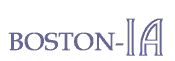Creating Accessible Online Information (Part 2)
April, 2005
Joint meeting of Boston-IA and the Boston Chapter of the Society for Technical Communication (STC) on April 27, 2005 (Part 2 of 4).
Barbara Casaly talked about her work on a team of people developing web accessibility standards for the Commonwealth of Massachusetts (Mass.gov).
This article is divided into the following sections:
- Part 1: Introduction
- Part 2: Barbara Casaly: Learning About Accessibility
- Part 3: P.J. Gardner: Accessibility and the Web
- Part 4: Judy Kessler: Accessibility in Documentation
This article is also published in PDF format in the Boston Broadside, newsletter of the Boston Chapter of the Society for Technical Communication (STC).
Part 2: Learning About Accessibility
Barbara started with a challenge: Open your browser; turn off formatting, style sheets, colors, fonts; turn on accessibility options; and see what happens. Some Web pages may become cryptic and confusing. Other pages continue to be understandable and provide useful information. The Boston-IA.org site will meet the challenge, but many other sites will not.
Barbara recommended going to Google and searching for "accessibility". Follow the links she said. See what you find. Think about what you're learning. She commented that she assigned herself this task when she accepted the invitation to work on a project for the Commonwealth of Massachusetts. So, she summarized, I've been learning about accessibility for a very short period of time. She felt that her eyes have been opened.
Barbara distributed a one-page handout, which I'm going to paraphrase and offer here because you too can be learning more.
For this exercise, you need to use Internet Explorer (IE) on a Windows platform. If you use another system, the following instructions may not apply.
To configure IE without all the bells-and-whistles and so you can view accessible Web pages:
- In Notepad, create an empty file called "nostyle.css".
This file will be used to disable style sheets. - Click Tools > Internet Options.
Now you're ready to start disabling. Disable formatting and style sheets in Internet Explorer:
- In the lower right of the dialog box, click Accessibility.
- Under Formatting, check the three boxes,
therefore, ignoring colors, font styles, and font sizes on Web pages. - Under User Style Sheets, check Format documents using my style sheet.
- Tab to the style Sheet field, click Browse, and locate your style sheet (nostyle.css)
You're still with me? Turn off images and turn on complete ALT text in Internet Explorer:
- From the Internet Options dialog box, click the Advanced tab.
- In the Accessibility setting, check Always expand ALT text for images.
- In the Multimedia settings, uncheck Show pictures.
- Surf.
Accessibility Links
The following is a list of Barbara-discovered Web sites. With some of the sites, Barbara identifies notable accessibility features.
- Section 508.gov: The official site. If you want to learn more, register for the Section 508 Universe and Section 508 Universe Training. Notice the Change Font and Change Font Size options in the upper right side of the page. These options are viewable by everyone who visits the Web site.
- Office of Disability Employment Policy: The U.S. Department of Labor, Office of Disability Employment Policy Web site. Skip the navigational links.
- The Access Board: The Access Board site, which is a federal agency committed to accessible design. Section 508 Guide to Standards 1194.21 and 1194.22. Notice the Skip to nav bar.
- USA.gov: The U.S. Government's official Web portal. Notice the Skip To links at the top of the page.
- Jim Thatcher.com: Notice the Skip to main content and Skip to local navigation links at the top of the page.
- Boston-IA.org: Select the Resources link. Notice the Skip to main content option.
- WebAIM.org: Overview the entire Web site. Notice the accessibility.
- Google.com: Search the Web and learn.
© 2005 Bill Gruener. All rights reserved.